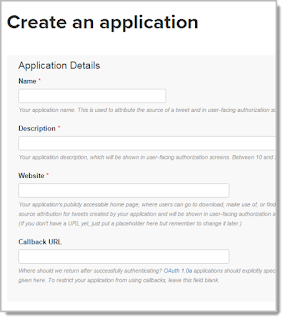In Alteryx, we'll be creating an initial local repository of tweets.
In Alteryx, we'll be creating an initial local repository of tweets.
Why append? The Twitter Search Macro allows you to search tweets by given search terms, with location as an optional property. The search will only retrieve tweets from the 7 days previous to the search.
When working in an environment that has an Alteryx Server, you can schedule weekly runs of the workflow to automatically stay on top of your twitter feed. You may also want to consider adding the scheduler license to your desktop, see http://insightsthroughdata.com/how-to-automate-data-refresh-operations-to-tableau-server-with-alteryx/.
Don't feel like building it yourself?
Registering a Twitter App
Getting a Twitter account and creating an app is super easy, just follow the steps below to get going!
Signing up for a Twitter Account
You need a twitter account to create a Twitter App, so therefore if you don't already have one, go to dev.twitter.com.
- Click Sign-in at the top right.
- And then Sign up now below the log-in form.
- Now sign in using the account you just created.
Creating a Twitter App
In order for Alteryx to pull the data from Twitter you'll need to create an App with your Twitter account.
Make sure you are signed into Twitter, and then go to apps.twitter.com.
If this is your first app the page will look something like this...if it's not you might want to just skip to the Alteryx Workflow sections!
Click Create New App
Complete the New App form.
Don't worry about entering a callback URL, we are configuring Alteryx to use your account to pull the tweets.
Read the develop agreement (and agree) and then click Create Your Twitter App at the bottom.
Getting your consumer key and secret
We're almost done. In order to set up the workflow we need the Key and Secret. If you are following along in order the App Details page is now displayed.
Toggle over to the Keys and Access Tokens tabs.
You should not share your key/secret with anybody else! Leave this page open we'll be using the key and secret in the Alteryx workflow created in the next step.